If you cannot enter notes into a Finale document using a MIDI controller with Simple Entry, Speedy Entry, or HyperScribe, it may be because your operating system is not receiving MIDI signal at all. There are free tools available for both Mac and Windows to monitor the MIDI signal received by your operating system.
Select your operating system to continue:
To ensure that MacOS X is receiving MIDI signal from your MIDI device, follow the instructions below:
- Quit Finale.
- In Finder, navigate to Applications > Utilities > Audio MIDI Setup.
- If the MIDI Studio dialog box does not appear automatically, choose Window > Show MIDI Studio (or Show MIDI Window).
- Verify that an opaque icon appears for your MIDI controller or MIDI interface and skip to the next step.
- If no icon appears, or if the icon is transparent, choose New Configuration from the Configuration box, name the new configuration "test", and click OK.
-
If no icon appears for your MIDI device in the new configuration, this means your operating system does not recognize your MIDI device. Contact the MIDI device manufacturer for further support.
Older versions of macOS will appear with a layout like the image below:
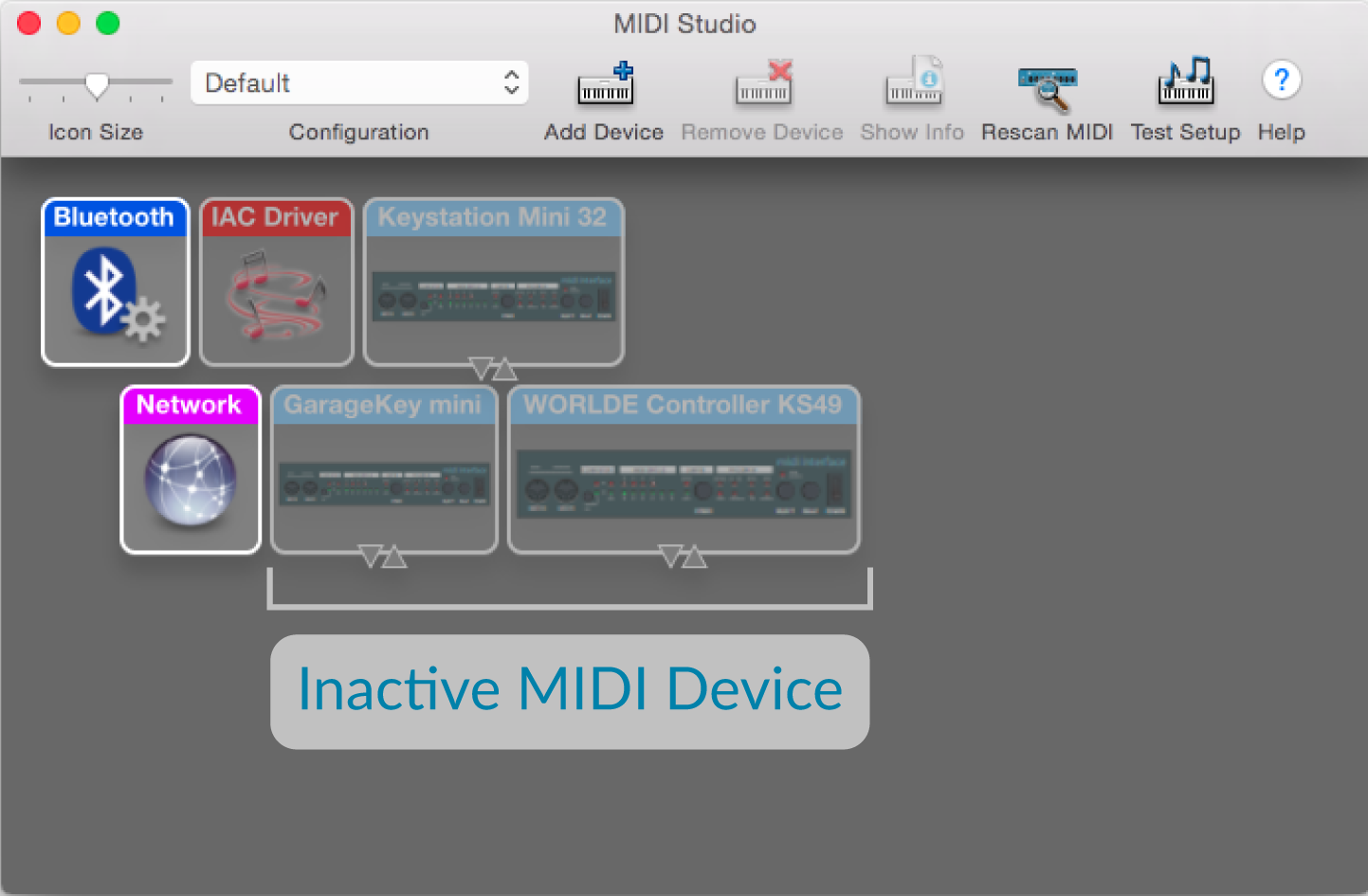
- Click Test Setup and play any pitch on your MIDI controller. If the operating system is receiving MIDI signal, then you'll hear a test tone from the Mac's speakers.
- This test tone does not correspond to the pitch you play on your controller.
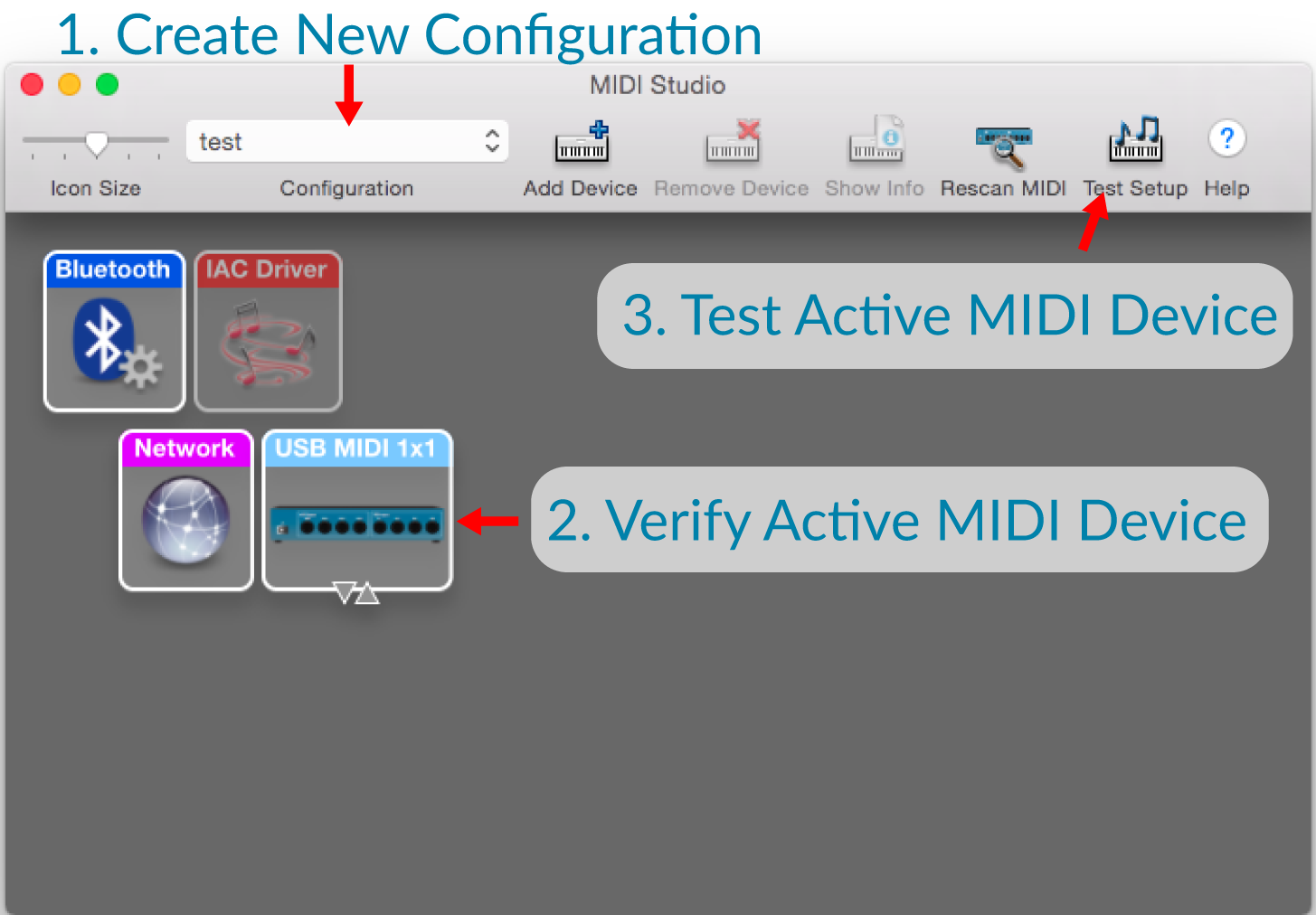
- Quit Audio MIDI Setup and open a Finale file.
- Choose MIDI/Audio > Device Setup > MIDI/Internal Speaker Setup.
- Confirm that your MIDI device appears in the Input Device next to channels 1-16.
- If your device name is italicized then it is not valid. To manually select another device, uncheck Auto-Detect Input Devices and choose an input device name that is not italicized. Click OK.
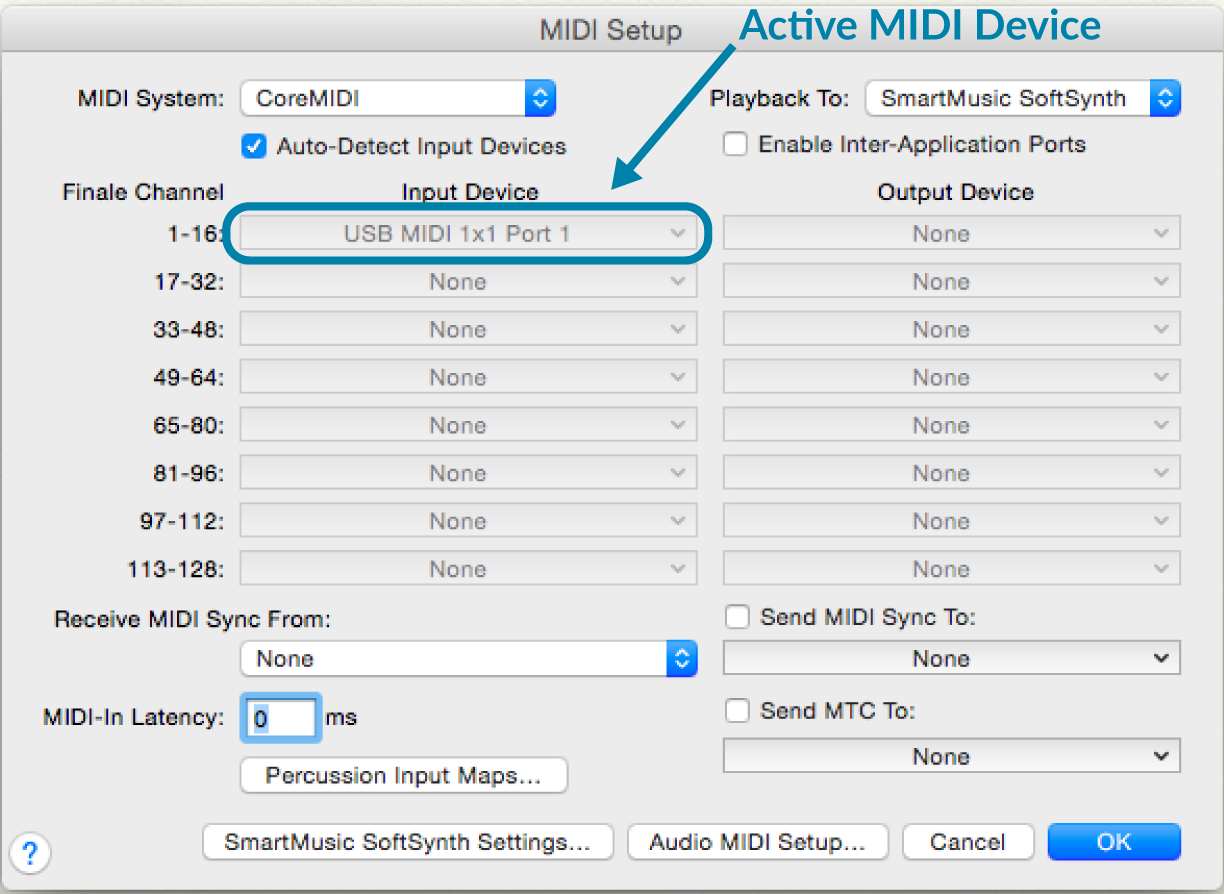
- Try to input notes using your MIDI keyboard with Simple Entry or Speedy Entry.
- Make sure Use MIDI Device for Input is checked under the Simple menu or Speedy menu.
To ensure that Windows is receiving MIDI signal from your MIDI device, follow the instructions below:
- Exit Finale.
- Follow this link to the MIDI-Ox website.
- Click Download: MIDI-Ox [version number], then click Download next to MIDI-Ox [version number] to download the installer.
- Run the downloaded file to install MIDI-Ox.
- Restart your computer and verify that your MIDI device is connected and powered on.
- Launch MIDI-Ox.
- If you see the message There are no MIDI input devices, this means your operating system does not recognize your MIDI device. Contact the MIDI device manufacturer for further support.
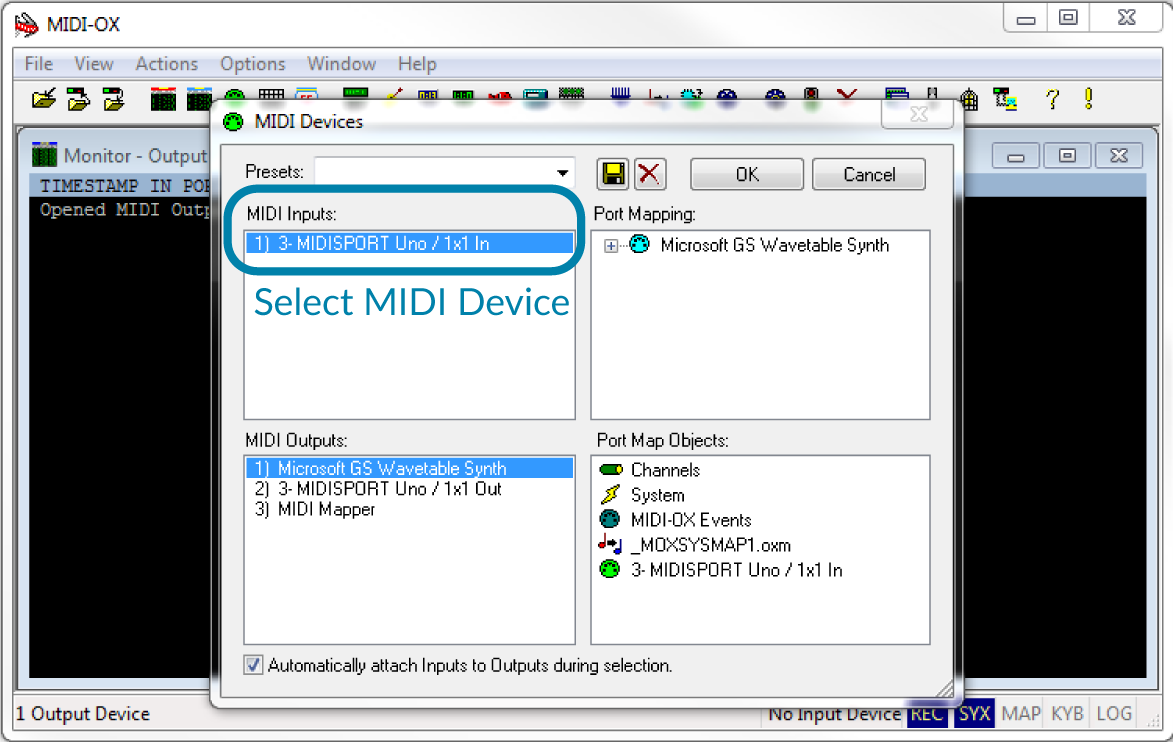
- Choose Options > MIDI Devices and choose your MIDI device under MIDI Inputs. Click OK.
- Play a pitch on your MIDI controller.
- When you play the pitch, a Note On event will appear in the Monitor - Output dialog box.
- When you release the pitch, a Note Off event will appear.
- If no events appears when you play a pitch, this indicates that operating system is not receiving MIDI signal from your device. Contact your MIDI device manufacturer for further support.
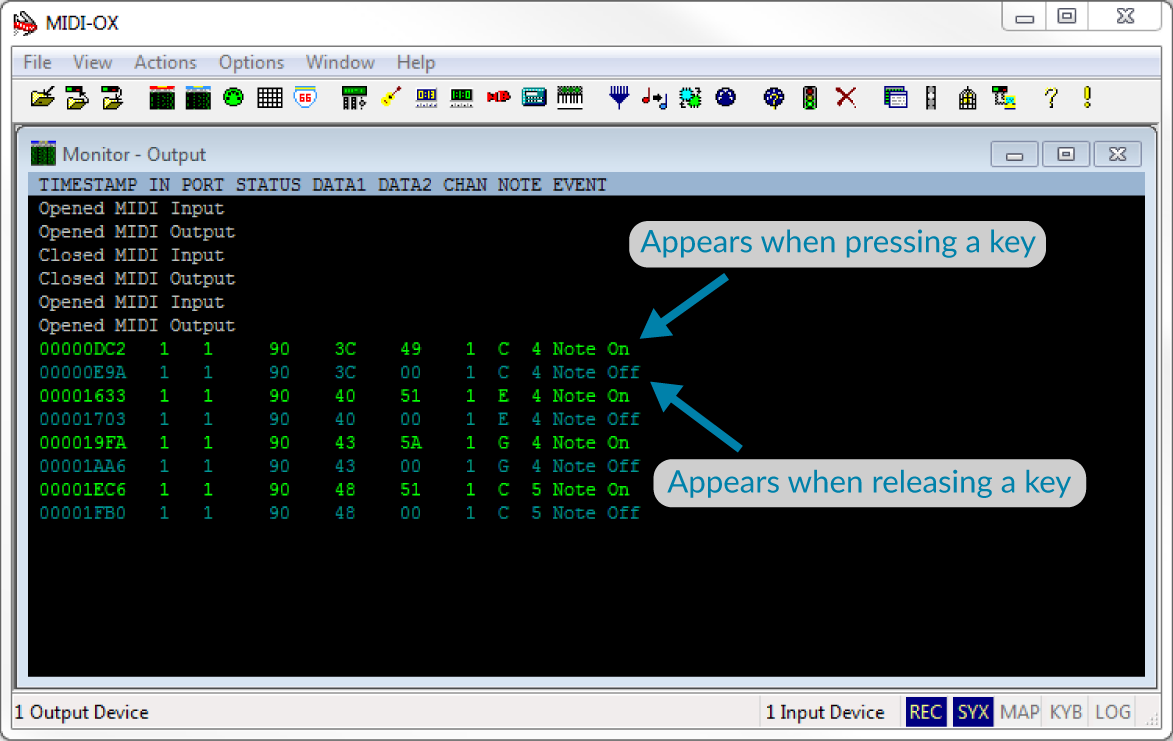
- Exit MIDI-Ox and open a Finale file.
- Choose MIDI/Audio > Device Setup > MIDI Setup.
- Confirm that your MIDI device appears in the Device field under MIDI In.
- If your device name is italicized it is not valid. To manually select another device, uncheck Auto-Detect Input Devices and choose an input device name that is not italicized. Click OK.
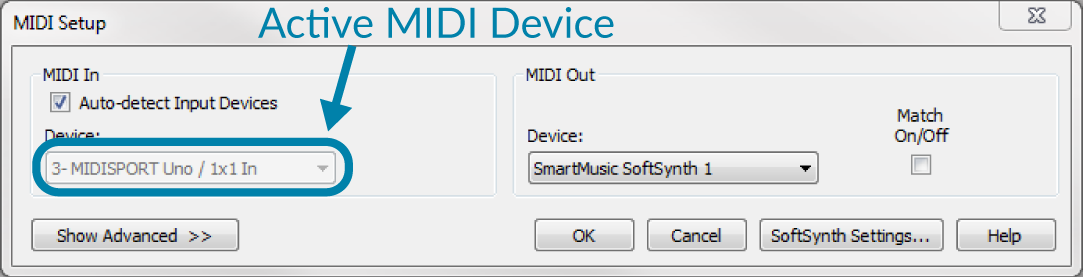
- Try to input notes using your MIDI keyboard with Simple Entry or Speedy Entry.
- Make sure Use MIDI Device for Input is checked under the Simple menu or Speedy menu.
