Generating Cue Notes
This article outlines how to use the Adde Cue Notes Plug-In to create cue notes, how to manage the playback of created cues, and how to
- Using the Selection Tool
 , select a region of your score you wish to use to create cue notes on a different instrument part.
, select a region of your score you wish to use to create cue notes on a different instrument part. - Select Plug-ins > Scoring and Arranging > Add Cue Notes. The Add Cue Notes dialog box appears.
- Select the appropriate options in the dialog box and take note of which option you have selected in the Write cue in dropdown menu. Note: You can find a more detailed description of each of the options in this dialog box using these links: (Mac) (Windows).
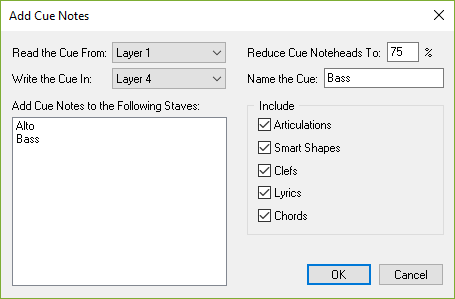
- Click OK. The cues will be created based on the options that you selected. Note: We recommend using the default setting of Layer 4 to create your cues using this plug-in.
Muting Playback of Cue Notes
Next, you will need to stop playback of the cues using the steps below. Note: This instrument will not playback any other notes in the layer where you created cues using this method.
- Select Window > ScoreManager. The ScoreManager appears.
- Select Customize View and check the option for Mute (& Solo) if it is not already selected.
- Find the instrument that contains the cues you created and click the Arrow (>/⏵) to the left of the instrument's name in the Name column. Additional options appear.
- Find the Layer where you created your lyrics and click in the Mute (M) column for that line. An indicator dot appears and the layer you selected will no longer playback. Note: Cues created with this plug-in will be created in Layer 4 by default unless you select a different layer.
Alternatively, if you have multiple instruments with cue notes it may make more sense to disable playback for a specific layer globally. Note: Playback for all notes in the layer you select will be disabled throughout your document. You can disable global playback of a specific layer using the steps below:
- Select Document > Document Options. The Document Options menu appears.
- Select Layers.
- Select the layer you have designated for cues in the Settings For dropdown menu and uncheck the box for Playback. Note: Cues created with this plug-in will be created in Layer 4 by default unless you select a different layer.
- Click Apply and OK. Playback for the layer you selected is disabled throughout the document.
Optional: Hiding Cue Notes in Full Score
Depending on convention, you may also wish to have cues only appear in your parts and not on your score. If you have used the default setting of Layer 4 to create your cues, you can use the steps below to hide cue notes on your score:
- Select Document > Edit Score and choose the Staff tool
 . The Staff menu appears.
. The Staff menu appears. - Click-and-drag to select a region where your cues appear and select Staff > Apply Staff Style To > Current Part/Score. The Apply Staff Style dialog box appears.
- Select Blank Notation with Rests: Layer 4 and click OK. The are cues are hidden in the score.
If you used a layer other than Layer 4 to create your cues, you can create a new Staff Style to hide the notation of the appropriate layer in your score.
-
Select Document > Edit Score and choose the Staff tool
 . The Staff menu appears.
. The Staff menu appears. -
Select Staff > Define Staff Styles. The Staff Styles dialog box appears.
-
Click New and replace (New Staff Style) with Blank Notation with Rests: Layer and the number of the layer where you created your cues.
-
Check the boxes for Chords and Fretboards.
-
Check the box for Copyable to allow the Staff Style to be copied with the Selection tool
 .
. - Check the box for Alternate Notation and click the Settings button to its right. The Alternate Notation dialog box appears.
- Select Blank Notation with Rests, choose your cue layer in the Apply To dropdown menu, and click OK.
-
Click OK.
- Click-and-drag to select a region where your cues appear and select Staff > Apply Staff Style To > Current Part/Score. The Apply Staff Style dialog box appears.
- Select the staff style you created and click OK. The cues are hidden in the score.
