There is an issue with Finale 2012 on Windows 8.1 (possibly other operating systems) concerning scrolling playback. The playback cursor and the measure indicator in the playback controls does not seem to be functioning properly. To troubleshoot this issue please first be sure that scrolling playback is selected in your playback settings...
- Click the Playback Settings button
 in your Playback Controls palette.
in your Playback Controls palette. - In the Playback Settings dialog box be sure that the Scrolling Playback option is selected...
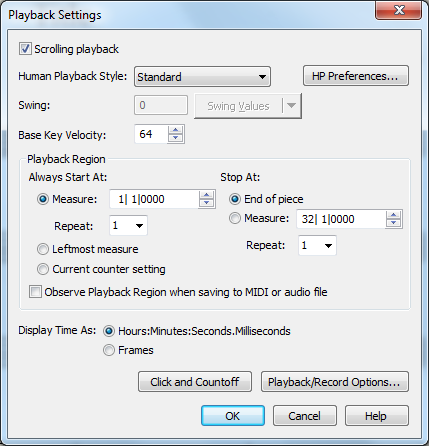
If the issue persists, please choose your operating system below and follow the steps to continue troubleshooting the issue.
- Close Finale.
- Hold down your Windows key and press the letter E to open Explorer.
- From the menu on the left, choose Computer (or This PC for Windows 8.1 and 10).
- Navigate to C:\Users\[your user account]\AppData*\Roaming\MakeMusic\Finale [your current version number]. (* = AppData is a hidden folder. To show hidden files and folders, click on the "View" tab in Explorer, then check the box labeled "Hidden Items")
-
In your Finale 2012 folder, you will be deleting two files that will be labeled "Configuration Settings" as their file type. Find and delete these two files in this folder:
- Finale.ini
- Finmidi.ini
- Empty your trash.
- Restart your computer.
- Relaunch Finale.
- Close Finale.
- Click your Windows Start Orb and choose Computer in the Start Menu.
- Navigate to C:\Users\[your user account]\AppData*\Roaming\MakeMusic\Finale [your current version number](* = this is a hidden folder. To show hidden files and folders, go into Explorer's Organize Menu, Folder and Search Options, the View tab, and "Show hidden files and folders.")
- In your Finale 2012 folder, you will be deleting two files that will be labeled "Configuration Settings" as their file type. Find and delete these two files in this folder:
- Finale.ini
- Finmidi.ini file.
- Empty your trash.
- Restart your computer.
- Relaunch Finale.
- Quit Finale.
- In Finder, navigate to Go > Go to Folder.
- Type or copy & paste the following location:
- ~/library/preferences
- In the Preferences folder, find a file named Finale [your current version number] Preferences. Drag it into the trash.
- Empty your trash.
- Restart your computer.
- Relaunch Finale.
