In order to open a .mus file or a .musx file from a previous version of Finale, there is no need for file conversion. Simply open it as you would any other Finale file using any of the following methods.
When you open the file, none of the notation will be changed. Upon first saving the file, you will need to specify a title and file location, as the file will now be in .musx format. When editing the file in the future, use the .musx version of the file.
Double-Click
Locate the file in File Explorer (Windows) or Finder (Mac) and double-click it to launch the file in Finale.
- If your most recent version of Finale is the default program for opening Finale files, it will open.
- If the file opens in a different version of Finale, you likely have multiple versions downloaded onto your computer. In this case, use the next method.
Open with
Windows
Open the File Explorer application, locate the file, right-click it, select Open with, and then select the version of Finale you would like to use.
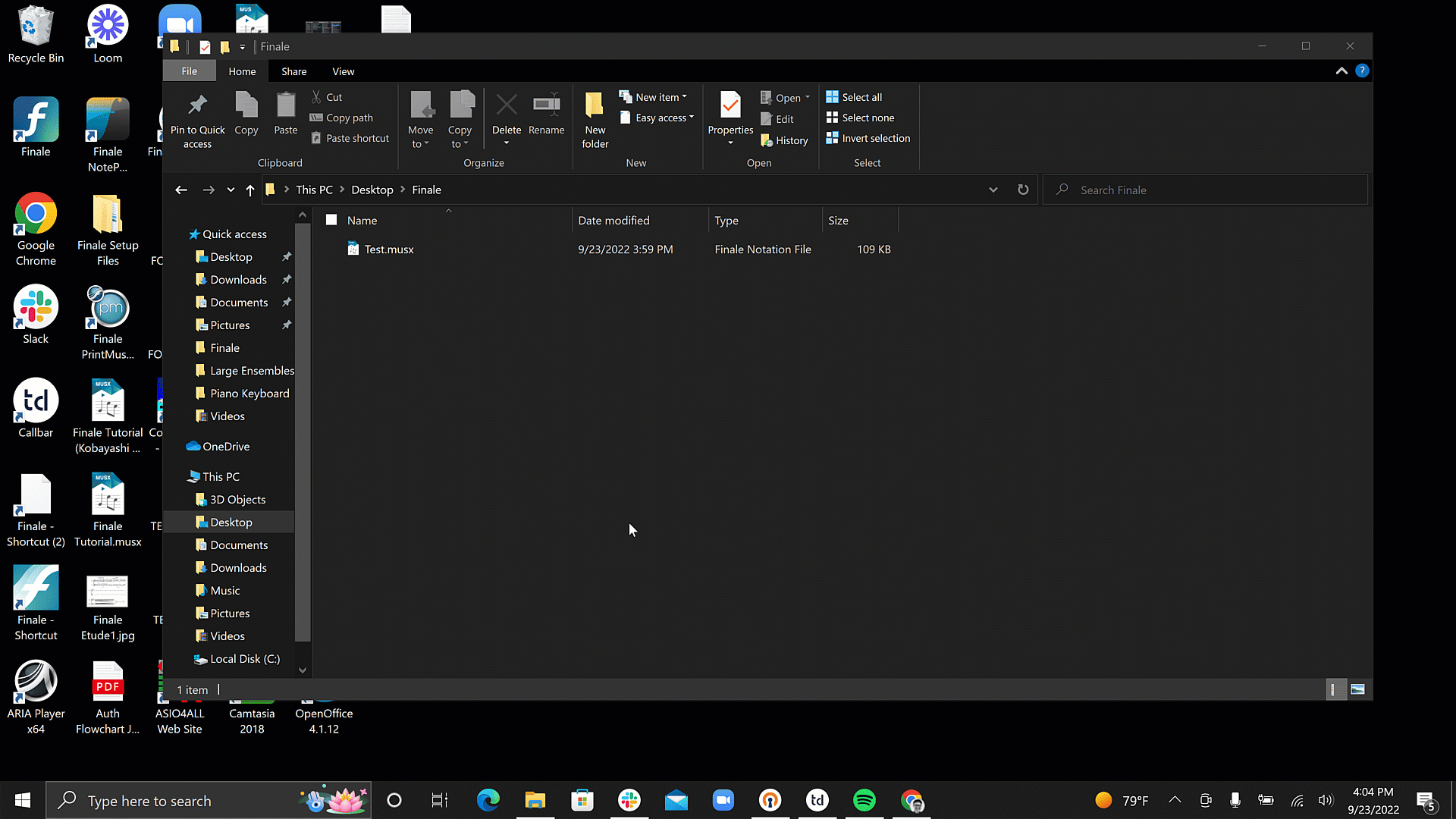
Mac
Open the Finder application, locate the file, CTRL-click it (or right-click it), select Open with, and then select the version of Finale you would like to use.
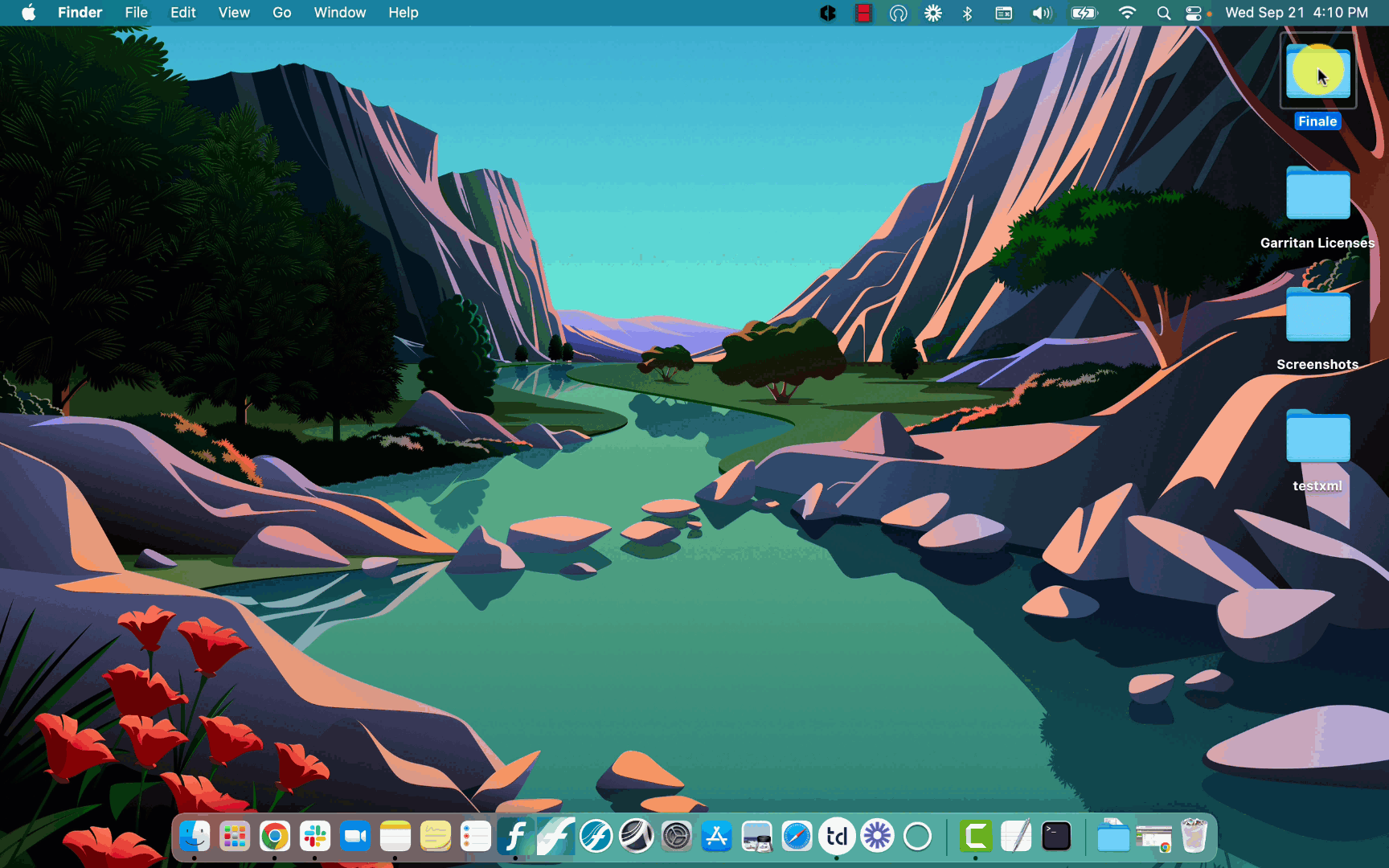
Opening within Finale
Launch Finale. Click Open in the Launch Window and select your file or File > Open after dismissing the launch window and select your file.
